Technical Description
Microsoft Wireless Mouse 4000 Model 1383
Anisa Haxhi
ENGL 21007: Writing for Engineering
Professor: Crystal Rodwell
April 7th, 2021
Content
- History
- Reason to use a mouse
- The package
- Nano transceiver
- The mouse
- Reasons to get this mouse
- Referencs
HISTORY:
Technology is a word that has a lot of power nowadays. One of the biggest inventions in the technology field is computer. The first idea for creating a computer was given by John Mauchly and J. Presper Eckert in 1943. The first Personal Computer (PC) ever (Fig.1), the Commodore PET, was created in 1977 (Wikipedia, et al., 2021). While scientists were working on creating the first personal computer, they saw that it was necessary for a device that could have control over the screen. This led to the idea of creating a mouse for the computer. Doug Engelbart had his first design, in 1963. He used rolling wheels inspired by mechanical area-measuring devices called planimeters (which were invented in the 1800s). The first public demonstration of a mouse controlling a computer system (Fig.2) was in 1968, by Engelbart. Engineers at Germany’s Telefunken also invented a mouse in mid -1960s. First described in 1968, their version used a rolling ball-essentially a small, upside-down trackball- which became the standard for decades. About the name of the mouse, Doug Engelbart said, “No one can remember. It just looked like a mouse with a tail, and we all called it that”. The wire “tail” (used to connect the mouse with the computer) originally came out under the user’s wrist. (Tietz, et al., 2018)


REASONS TO USE A MOUSE:
Since 1977 until now a lot of things have changed about personal computers. And the greatest thing is creating Laptops. These kinds of personal computers are very used nowadays for several reasons, three of which are: they are portable, they waste much less space, and they weight 2-8 lbs or 1-4 kg, depending on the type and size. All types of laptops come with a trackpad, which is a very good idea, but not very effective for using it. In Fig. 3, it’s shown the way the hand stays in a laptop’s trackpad. It is obvious that the hand is not resting fully on the laptop or fully on the ground. It is staying somewhere in between these two, which by time gives hand pain. But the mouse doesn’t give any pain. It offers a fully space to rest the hand while you’re using it. Because buttons on the mouse should be clicked to get a command, if you rest your hand there, they will not get any command. But if you rest even one finger on the trackpad, it will get the command to do something.

THE PACKAGE:
This mouse comes in a small package (Fig.4) that includes the mouse, the Nano Transceiver, an AA battery and the manual to use it. It’s very easy to start using this mouse. All you have to do is to put the battery in the mouse and plug in the Nano Transceiver in your computer. The best feature about this mouse is that you can use it with every type of computer, no matter if it is a PC or a Laptop, no matter if it Windows or Mac. Another feature that makes this mouse the best is a special place that is under the mouse to put the Nano Transceiver when you don’t want to use it and to lose it.

NANO TRANSCIEVER:
The Nano Transceiver is an extremely small wireless receiver that connects the mouse to the computer. The Nano Transceiver of this mouse is made of two different materials. The majority of the surface is made of metal, and this part is completely inside the computer. The remain part that stays outside is made of plastic. The nano transceiver is very light, it weights 0.05 ounces (1.6 grams). Its width is 0.51 inches (13.1 millimeters), its length is 0.72 inches (18.3 millimeters) and its depth/height is 0.17 inches (4.4 millimeters). In Fig. 5, it’s shown the bottom view of the mouse and it demonstrates where the Nano Transceiver is placed and how it looks like.
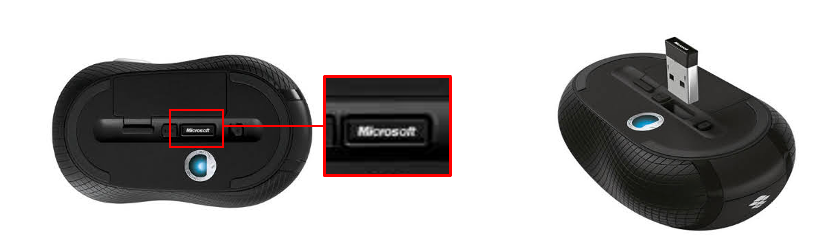
THE MOUSE:
Microsoft Wireless Mobile Mouse 4000, Model 1383 gives the user full control over the mouse, with no wrist pain, space to rest your fingers, and easy to move. The dimensions of this mouse are 4.0 x 2.3 x1.5” /101.6 x 58.4 x 38.1 mm and it weights 3.7 oz /104.8 g. This mouse is mostly made of plastic, and a leather material with a texture is going around the mouse. (B&H Photo, et al.) Fig.6 and Fig.7 below show the mouse from two different points of view.

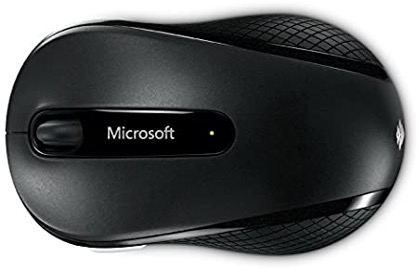
The mouse consists of 9 subparts (Fig.8), which are:
1- Scroll wheel
2- Right button
3- Left button
4- Customizable button
5- Battery status indicator (LED)
6- On/Off Switch
7- Battery compartment
8- The button to store the transceiver
9- Sensor

Scroll wheel:
It is located on top the of the mouse between left and right buttons. This button enables a four-way scrolling on the screen. In trackpad you have to use 2 fingers on the same time to give the same command that you can give by using only one finger on mouse. The scroll wheel is made of plastic and rubber. The plastic gives the shape of the wheel and it has a hole in the middle. Inside this hole is a little piece that connects two sides of the mouse and prevents the scrolling wheel from falling. Outside, the scroll wheel consists of the rubber material. This material is very soft and gives the user smooth surface and easy use. This scroll wheel is 0.47 inches (12 mm) in diameter and 0.2 inches (5mm) thick.
Right-left buttons:
These two buttons are located on top of the mouse. The purposes of these two buttons are different from each other. Most of the time people prefer to use the left button as the main button, but you can always change it in any computer settings. Usually, the left button is used to open/close pages, websites, folders, files, applications etc. If you push the left button while it is at the top of the page and on the same time move the mouse in any direction, it will grab that page and move it until you move the finger form the button. In a text, the same command selects words. The right button open extension for more options. For example, in the selected words, if you click the right button an extension with more options will pop out. Options can be like, copy, paste, cut, share, search etc. The material of this buttons is completely plastic. They connected with the other part of the mouse and with each other, but on top it a separation line between these two. That separation line that gives the ability to click on them. Since They connected with the other part of the mouse, these is no specific dimension of these subparts about the length. Since they are identically the same, their width is the same. The width of these two subparts is approximately 1 inch (25.4 mm). The shape of the mouse from the top view is not a perfect rectangle, so the width changes in different parts.
Customizable button:
This button is located on the left side of the mouse. It is very thin, and the purpose of this button is to customize commands. By using the Settings application in every computer, the user of the mouse can make customizations about the mouse such as copy-paste, going back, selecting etc. The material of this mouse consists of plastic and it has a gray color. Its dimensions are 0.63 inches (16mm) with 0.16 inches (4 mm).
Battery status indicator:
It is located on top of the mouse, in the middle. It is connected with the battery. The LED light let you know the battery health. When you put on a new battery the light is green for the first couple of seconds and then it doesn’t show anything. Before the battery dies, this light turns red and it goes on and off all the time, to remind the user that the mouse will stop working soon. This usually happens 24-48 hours before the battery dies completely. This subpart is made of transparent plastic, and the circle has a diameter of 0.08 inches (2mm).
On/Off switch:
It’s located on the bottom of the mouse. The purpose of this switch is to turn on or off the mouse. If is projected in such a way that doesn’t prevent the mouse from moving freely. This subpart is made of plastic and the dimensions of the button are 0.12 inches (3mm) with 0.16 inches (4 mm). Since it is a switch, under the button there is a space that the button can go back and forth. This space has dimensions of 0.27 inches (7mm) and 0.27 inches (7mm).
Battery compartment:
This is located on the bottom of the mouse. It doesn’t have any screws, which make it easier to open and close it to put on or remove the battery. Every time that the person put it back on, it makes a little click sound, so the person knows it is put properly and they can keep using the mouse without worrying. The material of this subpart is plastic. Its dimensions are 2.04 inches (52 mm) and 0.67 inches (17 mm).
Sensor:
It is located on the bottom of the mouse. The sensor is BlueTrack Technology. It has a blue light that also gives the information if the mouse is on or off. The BlueTrack is what makes this mouse so special. Using this feature, this mouse can be used in almost every surface. The sensor is a little light bulb, so it consists of transparent glass. It is inside the mouse, but the user can see it through a whole. The whole has a diameter of 0.47 inches (12 mm).
The button to store the transceiver:
It is located on the bottom of the mouse. If you want to travel and to get the mouse with you, but do not lose the nano transceiver, this mouse has a special place for the nano transceiver on the bottom. When you put on the nano transceiver, it makes a little click sound to let you know it is secure. The nano transceiver fits perfectly, so the surface of the bottom of the mouse if smooth. But to remove it, you have to push the little button to take it out. By pushing the button, the nano transceiver will come up a little, so it is easier to take it and to put in on the computer. This button’s material is plastic and it has dimensions 0.28 inches (7mm) with 0.2 inches (5 mm).
REASONS TO GET THIS MOUSE:
There is still more information that you need to know about this mouse. The wireless rage of this mouse gives you the ability to use the mouse 15’/ 4.6 m away from the computer. The battery life of this mouse is 10 months. Also, a part of the exterior of this mouse is made of leather with a structure (Fig.9). The leather is on the left and right side of the mouse and they are connected with each other on front of the mouse. The leather material with the structure makes it easier to use the mouse and the rest the thumb finger and the last two fingers. If your hand is sweaty, there is no need to worry about your fingers slipping down and preventing you to use the mouse properly. The leather material with the structure, will prevent you finger from slipping down the mouse.
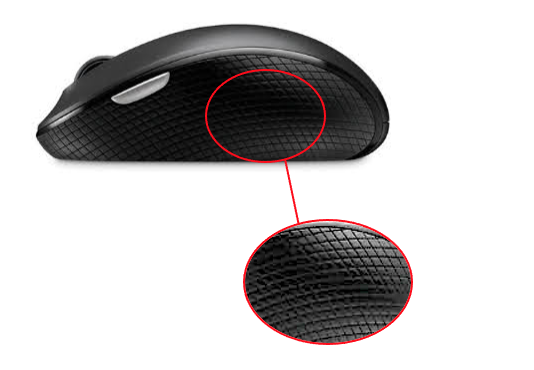
But imagine if your sweaty hand would have to use the trackpad, the trackpad wouldn’t work. So, with this mouse you do not have to worry about this and other problems. All commands are in your hand. Your hand rests properly on the mouse while you’re using it.
References:
B&H Photo. (n.d.). Bottom view of Microsoft Wireless Mouse 4000, Model 1383. (Nano Transceiver’s place). Microsoft Wireless Mouse 4000. Retrieved from https://www.bhphotovideo.com/c/product/835154-REG/Microsoft_D5D_00001_Wireless_Mobile_Mouse_4000.html
B&H Photo. (n.d.). Left side view of Microsoft Wireless Mouse 4000, Model 1383.Microsoft Wireless Mouse 4000. Retrieved from https://www.bhphotovideo.com/c/product/835154-REG/Microsoft_D5D_00001_Wireless_Mobile_Mouse_4000.html
B&H Photo. (n.d.). Microsoft Wireless Mouse 4000. Retrieved from https://www.bhphotovideo.com/c/product/835154-REG/Microsoft_D5D_00001_Wireless_Mobile_Mouse_4000.html
B&H Photo. (n.d.). Package of Microsoft Wireless Mouse 4000, Model 1383.Microsoft Wireless Mouse 4000. Retrieved from https://www.bhphotovideo.com/c/product/835154-REG/Microsoft_D5D_00001_Wireless_Mobile_Mouse_4000.html
B&H Photo. (n.d.). Side view of Microsoft Wireless Mouse 4000, Model 1383.Microsoft Wireless Mouse 4000. Retrieved from https://www.bhphotovideo.com/c/product/835154-REG/Microsoft_D5D_00001_Wireless_Mobile_Mouse_4000.html
B&H Photo. (n.d.). Subparts of Microsoft Wireless Mouse 4000, Model 1383.Microsoft Wireless Mouse 4000. Retrieved from https://www.bhphotovideo.com/c/product/835154-REG/Microsoft_D5D_00001_Wireless_Mobile_Mouse_4000.html
B&H Photo. (n.d.). Top view of Microsoft Wireless Mouse 4000, Model 1383.Microsoft Wireless Mouse 4000. Retrieved from https://www.bhphotovideo.com/c/product/835154-REG/Microsoft_D5D_00001_Wireless_Mobile_Mouse_4000.html
E, L. (n.d.). The Commodore PET,1977. Pinterest. https://www.pinterest.com/pin/545428204855513932/.
Handstand on Laptop’s trackpad. Trackpad Hand Photos – Free & Royalty-Free Stock Photos from Dreamstime. (0AD). https://encrypted-tbn0.gstatic.com/images?q=tbn:ANd9GcSF0nrFjPaskVbsLRw7crG7mQJzQou3BXz6VQ&usqp=CAU.
The Mouse – CHM Revolution. (n.d.). Retrieved from https://www.computerhistory.org/revolution/input-output/14/350
Tietz, T. (2018, November 17). First mouse controlling a computer system by Engelbart, 1968. SciHi Blog. http://scihi.org/douglas-engelbart-computer-mouse/.
Wikipedia contributors. (2021, January 18). Commodore PET. Retrieved from https://en.wikipedia.org/wiki/Commodore_PET

